File sharing has greatly changed from the way it worked in the past. These days you can easily send files with just a few clicks. But because of this, businesses are faced with the challenge of keeping confidential information within the organisation. Learn the right ways on how to do it as G Suite equips you with file sharing features you can definitely use. Watch it here:
In this video, Pete discusses how to experience worry-free file sharing within your business.
Contact our team to learn more about G Suite or organise a Guided Trial.
Transcription:
G'day there, Pete Moriarty here. Today, I'm covering off secured document sharing inside of G Suite.
I've got a question that's come through from Belinda, and Belinda asks, “How can I share documents securely inside of G Suite? Can I put on a watermark? Can I put a big splash as a Draft, or Top Secret, or something like that on my documents like I can do in the Microsoft world?” I appreciate this question, because it's a really common challenge for business owners sharing documents, either internally inside the company, or externally to someone outside the company, and protecting your IP and business information.
Google doesn't have a direct like-for-like feature with Microsoft where you can have a document stamped with some kind of watermark over the top of the document to secure or lock down the document. However, what you can do is there are a few other options for securely sharing documents, and I'm going to take you through each one of those.
Number one, when you share a document inside of Google, you're using the sharing button and you have the choice whether you want to share it with someone with a Google account, so you can lock it down so the person has to have a Gmail account or a G Suite account to access the document, or you can enable link sharing. And when you use link sharing, anyone who has the secret URL up at the top is able to access that document. They're fairly okay security protocols. Lock it down to someone that you know is a fairly good idea. But that might not quite be enough if you want to really lock down access to the document.
One of the features you may not know about, which I really love, is in the advanced settings for sharing, you can actually tick a little box and that says that anyone who has access to the file can't download, copy, or print the file, and that is really nice. What that means is that anyone who has access to the file can only see it in their browser, and they don't have the options that they would normally have inside of Google to either make a copy, download, or print. Of course, that's not going to stop anyone from taking a screenshot and recreating the document somehow, but it is a pretty good deterrent. If you've got a lot of documents, or if you've got a long document, then it's going to be, hopefully, a reasonable enough deterrent for someone not to bother to copy or steal that information.
Finally, if you actually want to replicate or try and replicate the same kind of thing in Microsoft, of having a big watermark that goes across the document, you can do that using an image. So, if you grab an image, adjust the transparency, and you can then put that image as an overlay on top of your document. It's possible you can even put it in the footer or the header so it kind of goes behind the text, and that is one way of achieving that. But it's a little bit janky, and you might not want to bother with that for each one of your documents.
If you want to make it easier, then there's actually third-party tools inside the add-on directory, and they can do the watermarking for you. Now it outputs the file in a PDF, which is probably fine for what you're looking to do. If you're sharing your document in draft format, you probably don't want anyone editing. And so, those third-party services that you can use, I will link some of those down below, are allowing you to take a document and have the Sample or the Top Secret stamped across the top in a watermark, and then output into a PDF which you can then share with any of your customers.
The final option is you can actually use a tool within Google that's just been released to further secure your documents, and this is called PIN Sharing. It hasn't rolled out to all accounts yet. It's still progressively being rolled out across the G Suite ecosystem. But once you've got PIN Sharing enabled for your account, when you share a document, it will require a user on the other end to enter a PIN. Now that PIN gets sent to their email address, so you know that anyone accessing the document has to have access to the email address you shared it with.
This is useful if you're using linked sharing or document sharing to someone who doesn't have a Gmail or a G Suite account. They can still access the document, and you know that it's that person accessing the document, or that person sharing their PIN, if they're going to share the document around. But that PIN is obviously generated once, and it's only valid for a couple of minutes for them to access the document, so it's a pretty secure way of sharing.
Hopefully, that answers your question, Belinda. There's a few options for sharing documents securely from within G Suite. If you need any help with your G Suite account, or you want to get in touch with our team for anything Google related, head along to itgenius.com, and our team will be very happy to help out. If you're already in the Google world and you're running G Suite for your business, we can help you to maximize that investment, help you with training, help you with onboarding of your staff, and help you with all the little bits and pieces of questions that come up day to day with G Suite. That might be getting formula sorted in your spreadsheets. It might be organizing your Google Drive. Or maybe you've even got some legacy data on a Dropbox account or sitting on a server that you need some help migrating and moving into the Google ecosystem. Any of those things we can help. Head along to itgenius.com, and I'll catch you in the next video. Cheers.
Contact our team to learn more about G Suite or organise a Guided Trial.