In this video, Pete talks about ways of helping you guys get started with your virtual team meetings. He will be showing you the tools of the trade when doing team video meetings.
Transcription:
Hey, what's up, guys? Pete Moriarty here, and in this video, I'm helping you out with getting started with your team meetings on video calls.
We get lots of questions about this with our clients asking, “How do I get started running virtual meetings?” And this is really one of the best advantages of rolling out G Suite or any kind of cloud collaboration tools to your business. So, why would you want to get started with Google, or with any video team meetings?
Number one, it means that you can get work done from wherever you are, so, whether you're working with your mobile, or whether you want to work on the local desktop PC, that's awesome. It also means it's gonna cut down on your travel time. We use meetings on video not only internally, but also externally, as well, so, for client meetings. We cover both Australia and New Zealand, so, we do video meetings with our clients all the time. It's just a conscious decision that we made about five years ago, because we wanted to service the whole of the ANZ market.
If you kick off doing video meetings, it might open up new markets for you, or new ways of being able to work, but at least it's gonna cut down on your travel time, and particularly if you want to build an international or remote team, or you want to start multiple offices, then you're gonna need a way to keep your team connected.
Alright, I'm gonna talk about hardware and then I'm gonna talk about software. So, if you want to get started with the basics, you need some kind of device with a camera, right? So, you can either operate off your smartphone, I've got the Pixel 2 XL here, or, if you're on a laptop, it's probably gonna have a built-in camera, and that's probably gonna be good enough quality to run meetings from. If it's a fairly modern laptop, then you're gonna have at least a 720p camera, and that's great.
If you're sitting on a desktop, or maybe you've got an older iMac, then maybe you head down to Office Works or JB Hi-Fi and grab yourself a $100 Logitech camera. If you buy one that's 1080p, it's gonna be HD quality, and that's gonna be much better than any internal cameras, or if you've got a super old crappy laptop, then maybe it doesn't have a great one, either. So, that would be my recommendation. Go spend $100 on a 1080p camera.
Next up, audio. Don't disregard this. I personally wouldn't recommend using the audio on your web cam, it's probably not going to be great quality, and the audio from your laptop is probably not going to be great, either, so if you want to go for the basics, like, let's say if you're just running around on the mobile, I just use my earbuds, and they're pretty good. So, when I'm on the road, earbuds will do the trick, or if I'm on holidays, or sitting on the beach or in a deck chair or whatever, they're good.
But, if you're working from the office and you want to do a lot of one-on-one video meetings with your team, then I'd consider investing in something like this. So, this is a Plantronics headset. This one's about $300. You can get it on our website, and I'll pop the details in a link down below. But this runs on Bluetooth, you put a little USB dongle into the computer and this is really brilliant quality.
Not only is this good for you running meetings, but it's good for your team as well. If you've got someone who wants to work from home, or if you've got an international team member who you need making phone calls using something like Dialpad or using Google Hangouts to have meetings with your customers, this microphone actually has active noise cancellation built right in. So, what that means is it actually blocks out the sounds. You can probably hear some kind of background noise around me. It will actually block out all of those sounds, which is pretty cool.
Okay, third piece of hardware that you might want to consider: If you have an office, or maybe you want to have a dedicated meetings room – I have a dedicated meeting room in my home, in my home office – you can buy a Chrome for meetings kit, sometimes called a Hangouts Meet kit, there's a few of them. But what that does is it connects to Google Hangouts, and it actually connects up to your TV and it comes with a high-def camera, microphone, speaker, and little box to control it all, and you just bring your own TV, and that turns your meeting room into a instant Hangouts kit, basically, and you can also connect that to Skype or Zoom, if you want to, as well. I've done other videos on those, which I'll link below.
Alright, last step is software. What software do you want to use for video meetings? Remember, you want to connect your team, so you want software that's gonna get people looking as good as possible, and you probably want other features like being able to maybe share screens. You know, you can record the webinars using different pieces of software. Personally, we use Hangouts for just about everything, so Google Hangouts is part of G Suites, you get it for free, works great for internal meetings and external meetings, as well, so, our customers don't have to be Googlers, they can be any kind of business, and we can just send a URL from Google Meet, and instantly, the customer will be into the meeting. Makes it nice and simple.
Another one I recommend if you're looking for an alternative, maybe you're in the Microsoft world, or if you're using Google but you want a few more features, Zoom is absolutely fantastic. It will let you run webinars if you want to run webinars. It's got like huddle rooms that you can set up. You can record the meetings really easily. You can't record meetings in Hangouts unless you're on the higher plans with Google G Suite, with the business accounts, but with Zoom, it lets you do a few little extra things, and we actually use that when we present our webinars. There's a few little options in there that make it nice for webinars.
Anyway, we've covered off three things. Quick summary: To get started with your video meetings, it's not only going to help you reduce travel costs, if you're right now doing a lot of traveling around, but it's gonna better connect your team, and we recommend doing daily huddles. If you've got a remote team, or you've got team in different offices, make sure you've got daily huddles happening on video, and not just on text chat or just on the phone. Video is such a great way of connecting with people, seeing their micro expressions and just feeling more connected. It's really great for everyone.
And then, secondly, what hardware do you want to use? You can start with your earbuds, but it's recommended that you get a professional microphone for the office. You might have like a podcasting microphone, or my recommendation is to grab a professional headset if you're doing it for one on one. And then there's also meeting kits available. And then, finally, what I covered off is, when you're using software, we'd of course recommend Google Hangouts, but Zoom is another great alternative, as well.
One little pro tip as I finish up. We also use video meetings for social events with our distributor team, as well as just day-to-day meetings, as well. So, once a fortnight, we have a Thank God It's Thursday, and we all hang out, we have either beers or pizza or whatever we want to do. Sometimes we play games, sometimes we're introducing a new team member if we've just hired someone new, and that's our Thursday social hangout. So, I'd recommend you use video meetings for more than just your internal day-to-day stuff. Also, see if you can use them for your team-building, as well.
Until next time, see you later, guys. And if you have any questions, just pop them right below this video. Take care.