Do you need Backupify or business backup if you switched over to G Suite? Find out and learn more through this video as Pete answers one of the questions from a member of our community.
“Well, what business backup do I need once I've switched over to G Suite?”
This is a great question. We get this question on pretty much every single phone call that we have with any customer who's considering a switch over to G Suite or Google Cloud for all of their business applications. So, what do we do?
Business backup with G Suite
Let's define business backup first. So, business backups are going to be any of your business data that needs to be backed up. So, that might be data sitting on local computers, it might be if you still have a server or some kind of local infrastructure around, it might be local servers or local data sitting somewhere there. Cloud data is going to be counted in your business backup, right? So something that's within an application like G Suite. It might be Google Drive, it might be Gmail, it might be Calendar. You could have data in there. Then, you may have other applications on the cloud that have business data as well. So, it could be something like Zero.com or a business management app that you're using that's browser-based, right? So, we've got lots of places where we have business data sitting.
How do we make sure that our data is actually secure with business backup?
So, for starters, when you make the switch over to something like G Suite, it's a business platform, right? So, you've got your file storage in Google Drive. You've got your calendar data sitting in Calendar. You've got your email sitting inside of Gmail. Ideally, you want to put all of your data inside of the Google ecosystem because once it's in the Google ecosystem, it's pretty safe, right? It's very unlikely for Google to lose any of your data considering that it's going to be stored in at least three geographically separate locations at any one time. As long as there's not a nuclear apocalypse or anything like that, you're probably not going to have a data loss event once your data is safely secured inside of Google.
So, the general rule is once you have any kind of business data and you've made the switch over to G Suite, the general rule is you want to just put all of that data inside of the Google ecosystem, inside of Drive, upload all your historical emails into Gmail, all that stuff sitting around on maybe a local server or even if it's sitting in, for example, it might be sitting on a hard drive or on a USB drive or something like that. All that archival data, just make that's uploaded to Google Drive. That's kind of the first rule, right? Then, we kind of worry about backing up Google and how that works.
How do we back up Google?
As I said, Google's storing your data in at least three geographically distributed locations at any one time. So it's very unlikely for Google to lose your data. However, there are two events that might make data loss incidences happen or be painful for you even if you are on G Suite. So, one of those may be human error. Human error comes into everything, right? Now, secondly, if you have something like Google Vault switched on for your domain. What that does is it stores a copy of your emails and a copy of your Drive files, so if you delete them, then you can get access to them.
The challenge is with Google Vault is you need to restore them one by one, and the second thing is, Google Vault doesn't protect everything in your G Suite account. It does Mail and it does Drive and I think it's doing Hangouts chats now, but it doesn't really do anything else. So, Google Vault is useful for backing up some data and it's more of an e-discovery tool if something goes wrong.
Backupify – the third-party solution
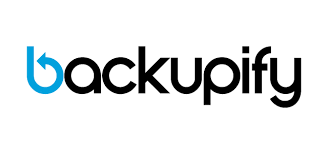
The third-party solution that we recommend is called Backupify. We're a reseller for Backupify. When we issue Backupify for your account, what do you get?
Special point in time restore
With Backupify, you get that special point in time restore, which means if anything goes wrong with your Google account, if you've got a CryptoLocker virus, if you've deleted a bunch of stuff a year ago and you've forgotten about it, if you've got malicious damage from one of your staff members, we can click one button and we can automatically restore all of that data inside your Google Drive or Calendar or Gmail or anywhere else within the Google ecosystem. That's really, really great.
Convenient Backupify support line
We don't need your intervention to do it. We can actually do it from our administration panel, which is pretty cool, which makes it nice and convenient, too. If you've got an issue, you just call our support line and you say, “Hey guys, can you sort this out?”
But I want to leave you with one final tip. The final tip that I want to leave you with is, what do you do for the files that are on your computer that are outside of Google Drive?
Our key recommendation, here at itGenius, is for you to use File Stream? File Stream covers all of your Google Drive data, all of your data that's sitting inside of team drives, and it lets you access that data from your local machine, but if you also want to do more of a business backup, back up what's on your desktop, back up what's in your My Documents, back up anything else that's sitting there, for example, if you're running a local database app on your computer or you're still running MYOB, maybe you've got some local data files that are sitting there. Google Backup and Sync can run in conjunction with Google File Stream and have all of that data backed up.
To learn more about our Cloud Support Service, or schedule an IT Systems Check, contact itGenius - the Google Workspace Experts